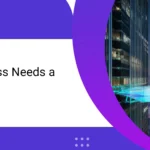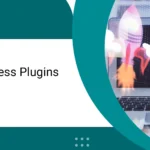In the era of 2025, which is almost digital world, where speed is everything. If you see your WordPress website is load slowly, so visitors will not be stop on your website, its mean you are going to lost your audience, sales & engagement. But if you are not programmer or coder or developer, don’t worry you may still increase your website speed without writing a single line of code. By reading this blog you will get to know how to make your WordPress website faster & more efficient. If you are a blogger, entrepreneur, or running a business website or ecommerce store. Follow these steps which will be very helpful for your website.
Speed up WordPress website without coding
Before forward you should know why speed matters?
- • User Experience: page should be load with 2 t o3 seconds.
- • SEO Ranking: Google considers page speed a ranking factor.
- • Conversions: Faster sites lead to higher conversion and lower bounce rates.
- • Mobile Users: With slow website user don’t like you site he/she will not stay.
- Integration with Google Search Console
Now let’s explore how you can boost your website speed—no coding required.
1. Choose a Lightweight Theme
Many themes look beautiful but come loaded with unnecessary features, animations, or scripts that slow down your site.
What to do:
- • Use lightweight, performance-optimized themes like:
- • Astra
- • GeneratePress
- • Neve
- • No need to install heavy theme with your builder because heavy themes always slow your website
You can install and activate a lightweight theme in Appearance > Themes in your WordPress dashboard.
2. Use a Caching Plugin
Caching creates static versions of your pages, reducing the need for WordPress to load them from scratch every time. This alone can significantly speed up your site.
Top Caching Plugins (no coding required):
- • WP Super Cache – simple and beginner-friendly.
- • W3 Total Cache – powerful but with more options.
- • LightSpeed Cache – excellent if your hosting supports LightSpeed.
Just install one from Plugins > Add New, activate it, and follow the setup wizard (they’re usually one-click setups).
3. Optimize Images Automatically
Large images are a common reason for slow websites. Luckily, you don’t have to manually resize or compress them.
Image Optimization Plugins:
- • Smush – free and automatic image compression.
- • Short Pixel – high-quality compression, free up to 100 images/month.
- • Imagify – offers optimization and WebP format support.
These plugins automatically compress your images when you upload them. No coding, no manual work.
4. Use a Content Delivery Network (CDN)
CDN store your website at the nearest server to load fast for users and it reduces load times also.
Easy CDN options:
- • Cloudflare – free CDN + basic security features.
- • Jetpack CDN (Site Accelerator) – included in Jetpack plugin for images and static files.
You can set up Cloudflare by creating a free account and linking your domain. Most hosting companies offer simple integration with a few clicks.
5. Remove Unused Plugins and Themes
Old or unused plugins and themes can slow down your site and pose security risks.
What to do:
- • Go to Plugins > Installed Plugins and deactivate/delete anything you’re not using.
- • Same for Appearance > Themes—keep only the active theme and one fallback (like Twenty Twenty-One).
6. Disable WordPress Heartbeat API (if needed)
The Heartbeat API allows real-time updates in the dashboard, like auto-saving posts. But it can consume server resources.
Easy solution:
Install the Heartbeat Control plugin to limit or disable it without touching code. You can keep it on for editing posts and disable it elsewhere.
7. Lazy Load Images and Videos
Always use lazy load on your images and videos, it will work on that time when user will appear on the screen or section where user want, at that time image will show to your users.
How to enable:
- • WordPress 5.5+ has native lazy loading built in.
- • For more control, use a plugin like a3 Lazy Load or WP Rocket (premium).
Most lazy load plugins are plug-and-play—just activate and you’re good to go.
8. Use Page Builders Wisely
While Elementor, WPBakery, and other builders are great for design, they can slow down your site if overused.
Tips:
- • Use only what you need—avoid stacking too many widgets and animations.
- • Consider using Block Editor (Gutenberg) for basic pages.
- • Combine with lightweight themes for better performance.
If you're already using a page builder, optimize it by disabling unused elements or loading assets only on needed pages (some plugins like Elementor have built-in options for this).
9. Reduce External Scripts
External scripts like Google Fonts, social sharing widgets, or embedded videos can slow down your site.
Non-technical solutions:
- • Use fewer fonts (stick to one or two).
- • Host fonts locally if your theme supports it.
- • Use tools like Embed Plus for YouTube that optimize video loading.
Every external script adds an extra request—so keep it minimal for faster loading.
10. Monitor and Test Your Website Speed
Even after applying all these tips, it’s important to monitor your website regularly.
Free Tools:
- • GTmetrix – shows detailed speed and performance insights.
- • Page Speed Insights – by Google, with mobile and desktop scores.
- • Pingdom Tools – check load time and size.
Test your homepage and a few inner pages. These tools often give actionable tips for further improvement.
Conclusion
If you are using correct tools and plugins then you don’t need to optimize your website instead of using code. You can easily improve your site speed by doing correct things which I have written
Here’s a quick recap:
- ✅ Use a fast, lightweight theme
- ✅ Install a caching plugin
- ✅ Optimize images automatically
- ✅ Enable lazy loading
- ✅ Set up a CDN
- ✅ Clean up plugins and themes
- ✅ Monitor performance regularly
- ✅ Choose good hosting
Remember: A faster site means happier visitors, better SEO, and more success online.