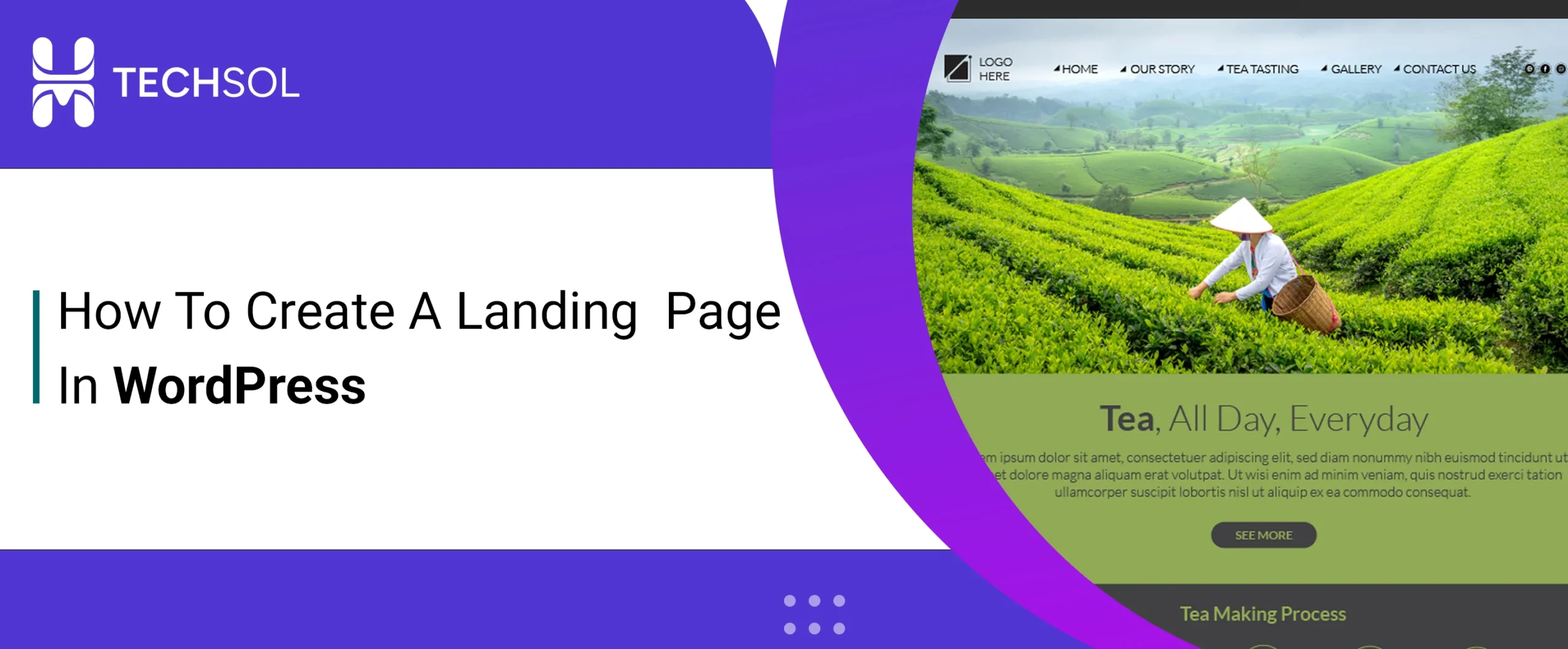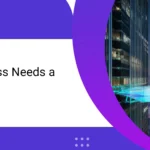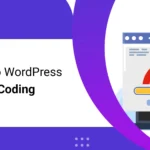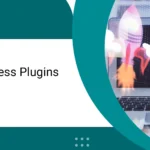Creation of landing pages in WordPress is critical for digital marketers and website owners looking to increase traffic, reproduce leads, or highlight a specific campaign. With its flexibility and intuitive interface, WordPress provides multiple options for building impactful landing pages.
Landing page is a best way to engage visitors into customers. If you are going to launch a product, promoting a service, or getting leads, an awesome designed landing page can make all the difference. The best part? If you don’t know how to code don’t worry with WordPress and page plugin you don’t need to write code. How? I will guide you step-by-step, you will know everything how to create professional and high-quality page.
What You Need Before Starting?
Before we dive in, here’s what you’ll need:
- • A WordPress website
- • A page builder plugin (like Elementor)
- • A clear goal for your landing page (e.g., collect emails, promote a product, etc.)
Step 1: Install Elementor Plugin
Elementor is the best plugin for WordPress which is used worldwide because this plugin is very easy to use with all widgets like, heading, button, image etc.
How to install Elementor:
- 1. Go to your WordPress Dashboard.
- 2. Navigate to Plugins > Add New.
- 3. Search for Elementor Website Builder.
- 4. Click Install Now, then Activate.
- Tip: Elementor Pro unlocks advanced widgets like forms, popups, sliders, and more — but you can build a great landing page with the free version too.
Step 2: Create a New Page
- 1. Go to Pages > Add New.
- 2. Give your page a name like “Landing Page”.
- 3. Click Edit with Elementor.
This will take you into the Elementor editor, where you’ll start designing your page.
Step 3: Choose a Template or start from yourself
In elementor you may see pre made landing pages which will be more helpful for you to create fast and with professional look.
To use a template:
- • Click the Folder icon in the Elementor editor.
- • Choose a Landing Page from the library.
- • Click Insert.
Or, if you want full control, start from scratch by adding Sections and Widgets like:
- • Heading – for your catchy headline
- • Text Editor – for persuasive content
- • Button – for your main call to action (e.g., “Get Started”, “Sign Up”)
Step 4: Add Key Landing Page Elements
To maximize conversions, include these essentials:
- • Headline: Clear and benefit-driven
- • Subhead line: A bit more detail to support the headline
- • Call to Action (CTA): A button with strong action text
- • Visuals: High-quality image or video
- • Social Proof: Testimonials, reviews, or logos of clients
One more thing to create form you have to use elementor pro with front and back end all functionalities. But you don’t want to move in pro version you have to install WP From plugin to create form.
5. Remove Unused Plugins and Themes
Old or unused plugins and themes can slow down your site and pose security risks.
What to do:
- • Go to Plugins > Installed Plugins and deactivate/delete anything you’re not using.
- • Same for Appearance > Themes—keep only the active theme and one fallback (like Twenty Twenty-One).
Step 5: Tailored the Design
By using elementor it is very easy to customized style like font family, font-size and colour may be easy to adjust, always stay to clean and focused design:
- • Use brand colours
- • Keep plenty of white space
- • Use bold headlines and clear buttons
Step 6: Make It Mobile Responsive
You have created your page for desktop or laptop layout now its turn to move for mobile responsive you will see the responsive mode icon on the top of elementor builder just click on which will convert your layout for mobile, now it is easy to convert design.
Step 7: Publish and Set It as a Landing Page
Once you're happy with your design:
- 1. Click Publish.
- 2. To remove header/footer and make it a “true” landing page, choose the Elementor Canvas template under Page Attributes.
- 3. If you want this to be your homepage, go to Settings > Reading, and set the landing page as your homepage.
Bonus: Track Your Page’s Performance
Use tools like:
- • Google Analytics – to track visitors
- • Facebook Pixel – if you’re running ads
- • Hotjar – to see how users interact with the page
This helps you test and improve your landing page over time.
9. Reduce External Scripts
External scripts like Google Fonts, social sharing widgets, or embedded videos can slow down your site.
Non-technical solutions:
- • Use fewer fonts (stick to one or two).
- • Host fonts locally if your theme supports it.
- • Use tools like Embed Plus for YouTube that optimize video loading.
Every external script adds an extra request—so keep it minimal for faster loading.
You’re Done!
Congratulations you have created a high quality and professional landing page in WordPress without writing a single line of code. If you are capturing leads, promoting a product, or just sharing an offer, your landing page is ready to make an impact.